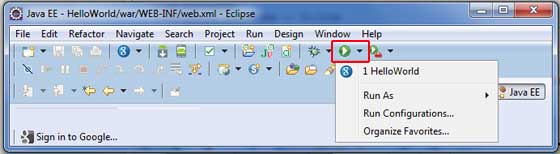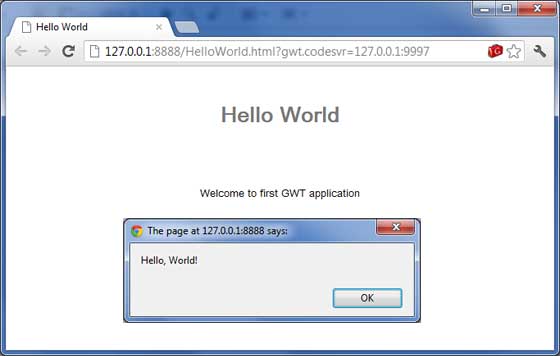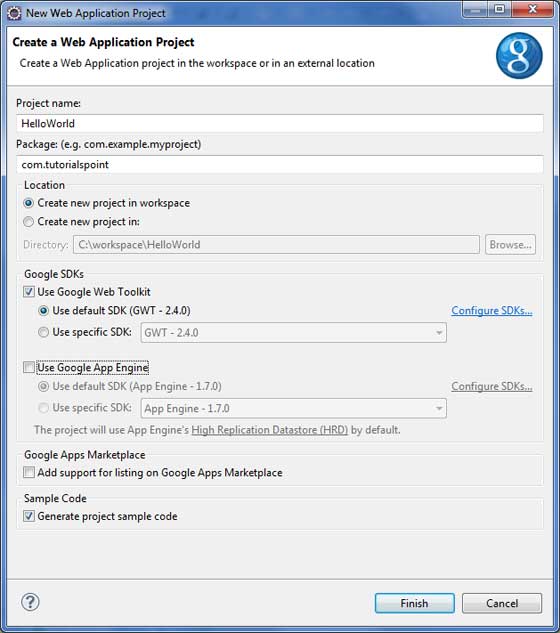
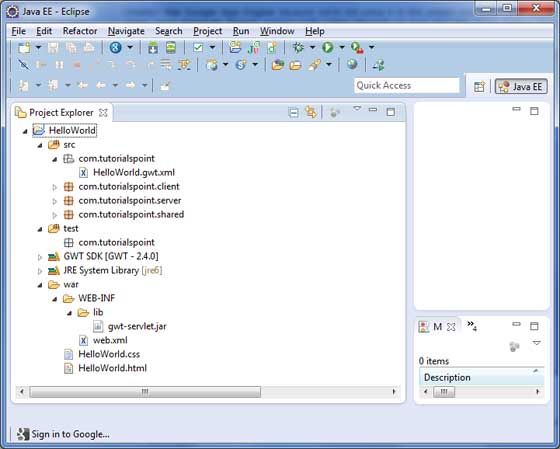
| 文件夹和位置 | |
| 1 |
src
源代码(java 类)文件。
客户端文件夹,包含负责客户端 UI 的客户端特定 java 类
Server 文件夹包含负责服务器端处理的服务器端 java 类。
共享文件夹包含 java 模型类,用于将数据从服务器传输到客户端,反之亦然。
HelloWorld.gwt.xml,GWT编译器编译HelloWorld项目所需的模块描述符文件。
|
| 2 |
test
测试代码(java 类)源文件。
包含负责测试 gwt 客户端代码的 java 类的客户端文件夹.
|
| 3 |
war
这是最重要的部分,它代表了实际可部署的 Web 应用程序。
WEB-INF 包含已编译的类, gwt 库,servlet 库。
HelloWorld.css,项目样式表。
HelloWorld.html,将调用 GWT UI 应用程序的热门 HTML。
|
<?xml version = "1.0" encoding = "UTF-8"?> <module rename-to = 'helloworld'> <!--Inherit the core Web Toolkit stuff. --> <inherits name = 'com.google.gwt.user.User'/> <!--Inherit the default GWT style sheet. You can change --> <!--the theme of your GWT application by uncommenting --> <!--any one of the following lines. --> <inherits name = 'com.google.gwt.user.theme.clean.Clean'/> <!--<inherits name = 'com.google.gwt.user.theme.chrome.Chrome'/>--> <!--<inherits name = 'com.google.gwt.user.theme.dark.Dark'/> --> <!--Other module inherits --> <!--Specify the app entry point class. --> <entry-point class = 'com.tutorialspoint.client.HelloWorld'/> <!--Specify the paths for translatable code --> <source path = 'client'/> <source path = 'shared'/> </module>
body {
text-align: center;
font-family: verdana, sans-serif;
}
h1 {
font-size: 2em;
font-weight: bold;
color: #777777;
margin: 40px 0px 70px;
text-align: center;
}
<html>
<head>
<title>Hello World</title>
<link rel = "stylesheet" href = "HelloWorld.css"/>
<script language = "javascript" src = "helloworld/helloworld.nocache.js">
</script>
</head>
<body>
<h1>Hello World</h1>
<p>Welcome to first GWT application</p>
</body>
</html>
package com.tutorialspoint.client; import com.google.gwt.core.client.EntryPoint; import com.google.gwt.user.client.Window; public class HelloWorld implements EntryPoint { public void onModuleLoad() { Window.alert("Hello, World!"); } }
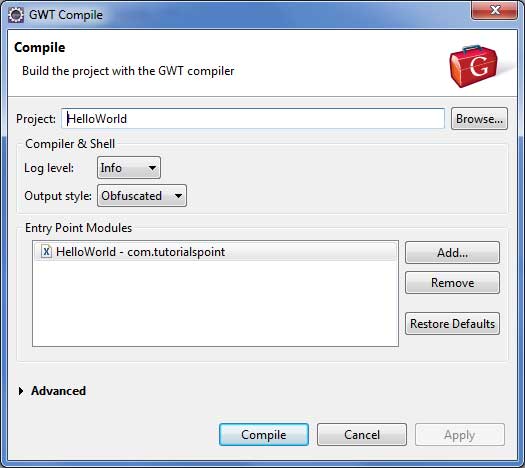
Compiling module com.tutorialspoint.HelloWorld
Compiling 6 permutations
Compiling permutation 0...
Compiling permutation 1...
Compiling permutation 2...
Compiling permutation 3...
Compiling permutation 4...
Compiling permutation 5...
Compile of permutations succeeded
Linking into C:\workspace\HelloWorld\war\helloworld
Link succeeded
Compilation succeeded--33.029s