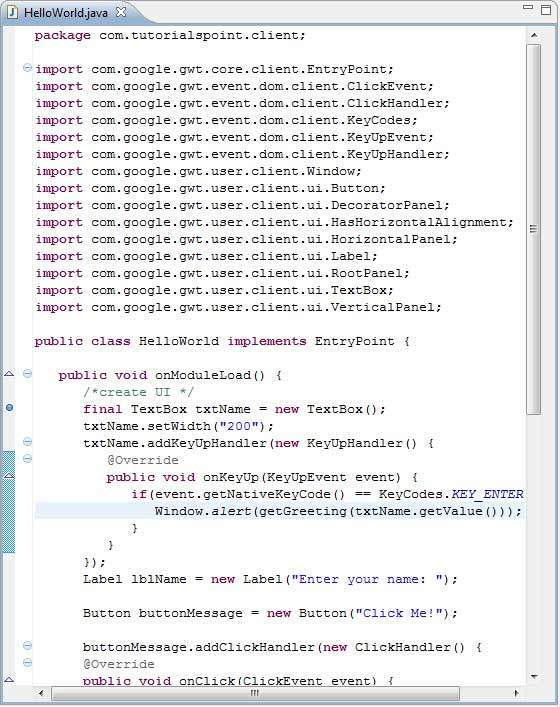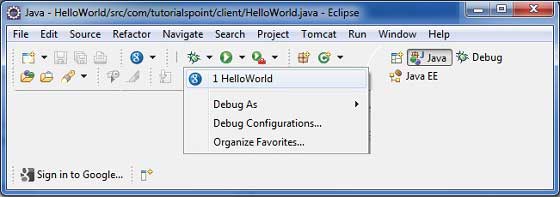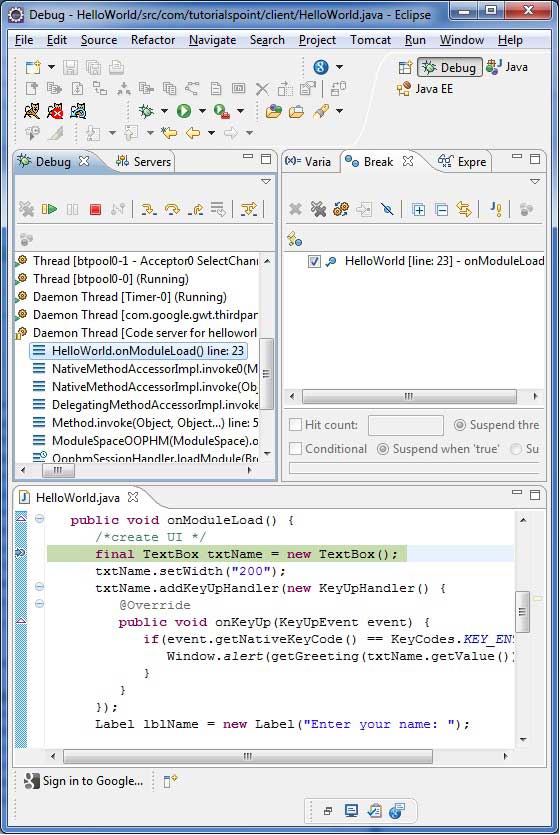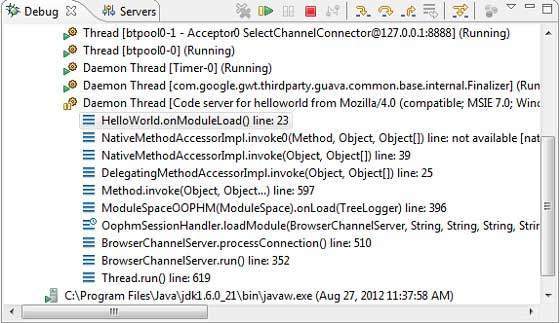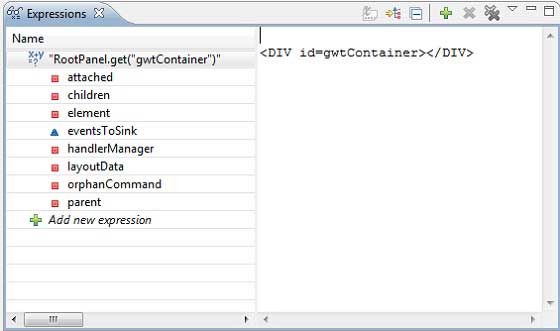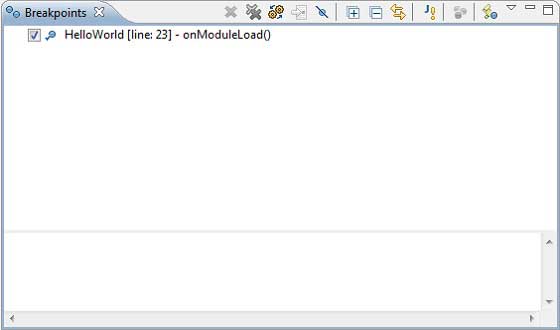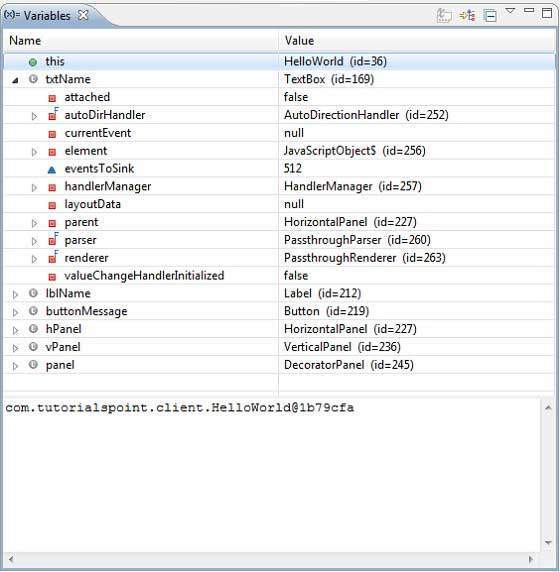GWT 调试应用程序
GWT 提供了出色的调试客户端和服务器端代码的能力。
在开发模式下,GWT 应用程序基于 Java 代码,不会转换为 JavaScript。
当应用程序在开发模式下运行时,Java 虚拟机 (JVM) 实际上将应用程序代码作为编译的 Java 字节码执行,使用 GWT 功能连接到浏览器窗口。
GWT 使用基于浏览器的插件连接到 JVM。
因此开发人员可以自由地使用任何基于 Java 的 IDE 来调试客户端 GWT 代码和服务器端代码。
在本文中,我们将演示使用 Eclipse 调试 GWT 客户端代码的用法。我们将完成以下任务-
在代码中设置断点并在 BreakPoint Explorer 中查看它们。
在调试期间逐行执行代码。
查看变量的值。
检查所有变量的值。
检查表达式的值。
显示挂起线程的堆栈帧。
调试示例
此示例将带您通过简单的步骤来演示调试 GWT 应用程序。按照以下步骤更新我们在
GWT-创建应用程序章节中创建的 GWT 应用程序-
| 步骤 |
描述 |
| 在com.tutorialspoint 包下创建一个名为HelloWorld 的项目,如GWT-创建应用程序 章节所述。 |
| 将HelloWorld.gwt.xml、HelloWorld.css、HelloWorld.html和HelloWorld.java修改为下面解释。保持其余文件不变。 |
| 编译并运行应用程序以验证实现逻辑的结果。 |
以下是修改后的模块描述符
src/com.tutorialspoint/HelloWorld.gwt.xml的内容。
<?xml version = "1.0" encoding = "UTF-8"?>
<module rename-to = 'helloworld'>
<!--Inherit the core Web Toolkit stuff. -->
<inherits name = 'com.google.gwt.user.User'/>
<!--Inherit the default GWT style sheet. -->
<inherits name = 'com.google.gwt.user.theme.clean.Clean'/>
<!--Specify the app entry point class. -->
<entry-point class = 'com.tutorialspoint.client.HelloWorld'/>
<!--Specify the paths for translatable code -->
<source path = 'client'/>
<source path = 'shared'/>
</module>
以下是修改后的样式表文件
war/HelloWorld.css的内容。
body {
text-align: center;
font-family: verdana, sans-serif;
}
h1 {
font-size: 2em;
font-weight: bold;
color: #777777;
margin: 40px 0px 70px;
text-align: center;
}
.gwt-Label{
font-size: 150%;
font-weight: bold;
color:red;
padding:5px;
margin:5px;
}
以下是修改后的 HTML 主机文件
war/HelloWorld.html 的内容,以容纳两个按钮。
<html>
<head>
<title>Hello World</title>
<link rel = "stylesheet" href = "HelloWorld.css"/>
<script language = "javascript" src = "helloworld/helloworld.nocache.js">
</script>
</head>
<body>
<h1>Debugging Application Demonstration</h1>
<div id = "gwtContainer"></div>
</body>
</html>
让我们有以下 Java 文件
src/com.tutorialspoint/HelloWorld.java 的内容,我们将使用它来演示 GWT 代码的调试能力。
package com.tutorialspoint.client;
import com.google.gwt.core.client.EntryPoint;
import com.google.gwt.event.dom.client.ClickEvent;
import com.google.gwt.event.dom.client.ClickHandler;
import com.google.gwt.event.dom.client.KeyCodes;
import com.google.gwt.event.dom.client.KeyUpEvent;
import com.google.gwt.event.dom.client.KeyUpHandler;
import com.google.gwt.user.client.Window;
import com.google.gwt.user.client.ui.Button;
import com.google.gwt.user.client.ui.DecoratorPanel;
import com.google.gwt.user.client.ui.HasHorizontalAlignment;
import com.google.gwt.user.client.ui.HorizontalPanel;
import com.google.gwt.user.client.ui.Label;
import com.google.gwt.user.client.ui.RootPanel;
import com.google.gwt.user.client.ui.TextBox;
import com.google.gwt.user.client.ui.VerticalPanel;
public class HelloWorld implements EntryPoint {
public void onModuleLoad() {
/*create UI */
final TextBox txtName = new TextBox();
txtName.setWidth("200");
txtName.addKeyUpHandler(new KeyUpHandler() {
@Override
public void onKeyUp(KeyUpEvent event) {
if(event.getNativeKeyCode() == KeyCodes.KEY_ENTER){
Window.alert(getGreeting(txtName.getValue()));
}
}
});
Label lblName = new Label("Enter your name: ");
Button buttonMessage = new Button("Click Me!");
buttonMessage.addClickHandler(new ClickHandler() {
@Override
public void onClick(ClickEvent event) {
Window.alert(getGreeting(txtName.getValue()));
}});
HorizontalPanel hPanel = new HorizontalPanel();
hPanel.add(lblName);
hPanel.add(txtName);
hPanel.setCellWidth(lblName, "130");
VerticalPanel vPanel = new VerticalPanel();
vPanel.setSpacing(10);
vPanel.add(hPanel);
vPanel.add(buttonMessage);
vPanel.setCellHorizontalAlignment(buttonMessage,
HasHorizontalAlignment.ALIGN_RIGHT);
DecoratorPanel panel = new DecoratorPanel();
panel.add(vPanel);
// Add widgets to the root panel.
RootPanel.get("gwtContainer").add(panel);
}
public String getGreeting(String name){
return "Hello "+name+"!";
}
}
第 1 步-放置断点
在HelloWorld.java的
onModuleLoad()的第一行放置断点
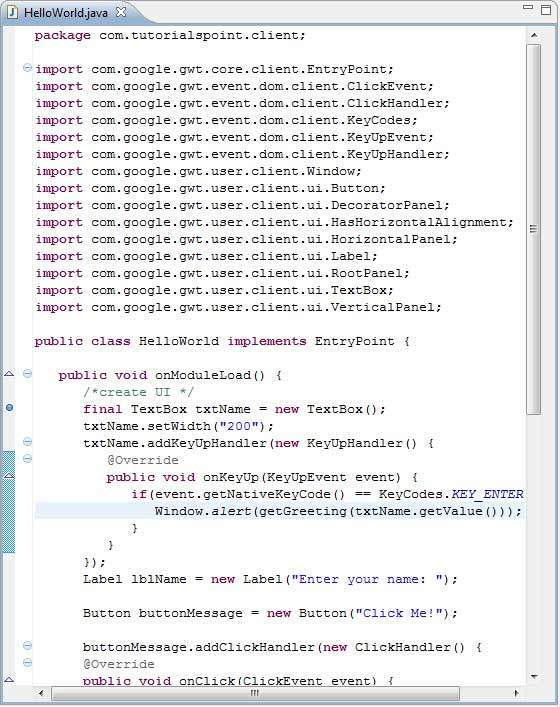
第 2 步-调试应用程序
现在点击

Debug application 菜单并选择
HelloWorld application 进行调试应用程序。
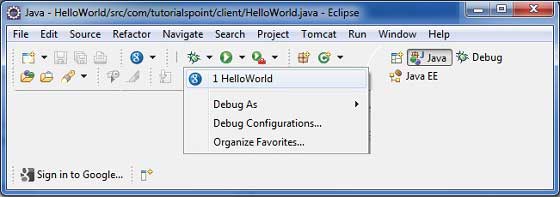
如果一切正常,您必须在 Eclipse 中看到 GWT 开发模式处于活动状态,其中包含如下所示的 URL。双击 URL 以打开 GWT 应用程序。

一旦应用程序启动,您就会看到焦点在 Eclipse 断点上,因为我们已将断点放置在入口点方法的第一行。
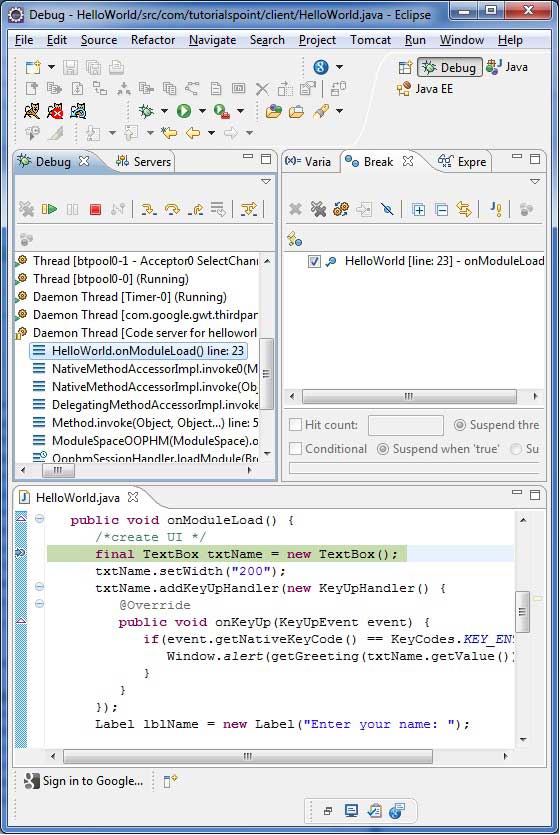
您可以看到挂起线程的堆栈跟踪。
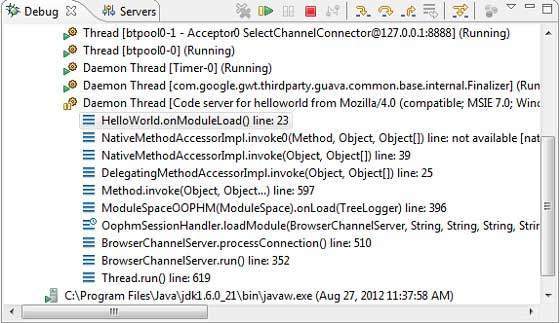
您可以看到表达式的值。
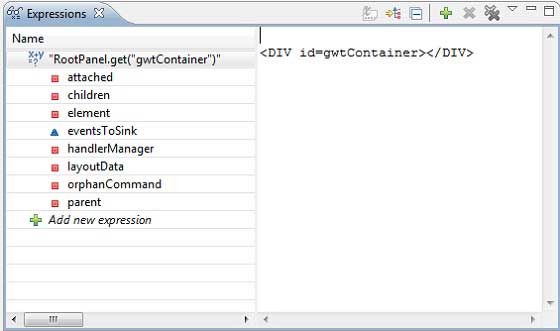
可以看到放置的断点列表。
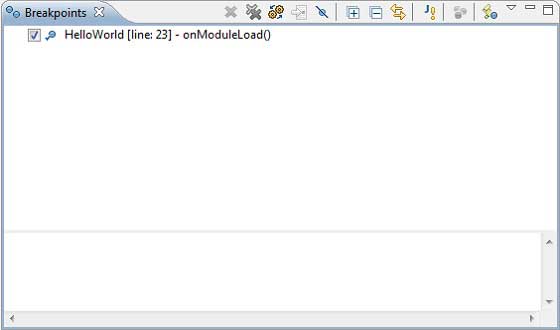
现在继续按 F6 直到到达 onModuleLoad() 方法的最后一行。作为功能键的参考,F6 逐行检查代码,F5 进一步深入,F8 将恢复应用程序。现在您可以看到 onModuleLoad() 方法的所有变量的值列表。
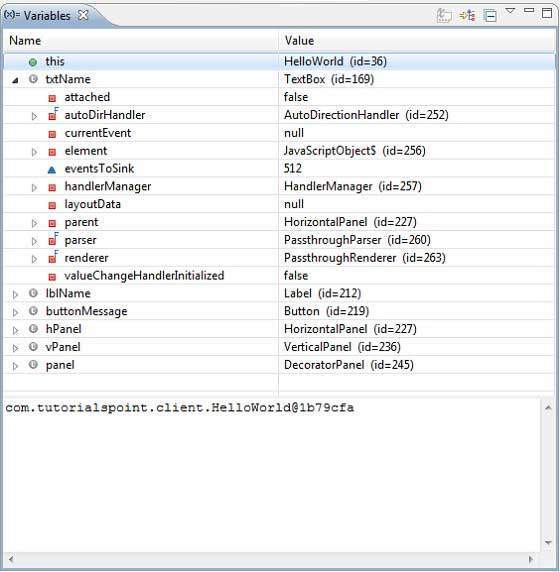
可以像调试 Java 应用程序一样调试 GWT 客户端代码。将断点放置到任何行并使用 GWT 的调试功能。